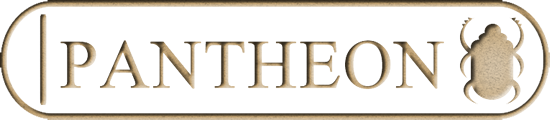Pantheon has two main features:
- analysing invertebrate species lists from single locations to provide information about habitats and resources used and habitat fidelities within that location, as well as important ancillary information such as conservation status, rarity scores, feeding guilds, and associations with other taxa.
- a species index which can be interrogated to find out habitat trait information for a particular species, or the species associated with a particular habitat or resource.
Creating an account
To be able to use Pantheon, you will need to create an account. This can be done by following the instructions within the “Register” link.
It is free to register and available to everyone.
Understanding the main menu
Once logged in, there are a number of options within the home page menu:
- Add data – this provides three methods for adding data (for instructions see Help >> User guides >> How to add records)
Important note! When you load your species list into Pantheon it will become accessible to everyone within Pantheon. If you need to keep your species list private then use the “Paste species list” method of data entry and do not add and save any metadata.
- Explore – this has 4 options, 2 for exploring samples and 2 for exploring records (a single species within a single location). For both exploring samples and exploring records, you can at just your own data or view all the saved data within Pantheon.
- Data – this allows access to the species index, taxon groups and traits. The species index is the complete listing of species within Pantheon and various data held for each species. Taxon groups lists the taxon groups covered by Pantheon and the number of species within the group that has been added to Pantheon. The traits page lists the higher level habitat related traits included in Pantheon and the number of species coded to each trait.
- Help – provides access to the glossary and the user guides.
- The glossary contains the names of the habitat traits and their definitions in alphabetical order. The glossary also provides definitions for other terms such as the habitat fidelity scores (labelled as quality index) and definitions of column headings in the outputs. Basically if you want a definition for anything within Pantheon, search the glossary.
- The user guides provides information to familiarise yourself with Pantheon (i.e. this page!), provides information on how to add data, and also information to understand the reports.
- About – this provides more information about Pantheon and its development to help you understand it better. It is important that you read the disclaimer before using Pantheon and its outputs within any publications. The acknowledgements page contains the citation to use when using Pantheon:
Webb, J., Heaver, D., Lott, D., Dean, H.J., van Breda, J., Curson, J., Harvey, M., Gurney, M., Roy, D.B., van Breda, A., Drake, M., Alexander, K.N.A. and Foster, G. (2017). Pantheon - database version x.x.x. [online] Available at: http://www.brc.ac.uk [Accessed Date Accessed].
Replacing x.x.x. with the version of Pantheon used (found at the bottom of the page) and replacing Date Accessed with the date Pantheon was used.
It also lists the sources used to create the database. The contacts page provides details of how to contact the Pantheon team – we welcome all feedback!
- My account – allows you to update your account details including changing your password.
- Log out – exactly as it states! Allows you to log out.
Adding records and retrieving saved invertebrate sample lists
Sample lists should be added using the instructions detailed within “How to add records” (Help >> User guides)
Retrieving your samples will depend on which method you have used to add data.
If you added data using the paste a species list function and did not subsequently add any metadata, then you can retrieve your list via “Add data”, and then “Paste species lists”. This will open the “My species lists” page which will show all your pasted lists (as well as allow you to add in new ones). To analyse data from here, click on the “analyse” link in the “action” column.
If you added data using the paste a species list function and added metadata or you uploaded a CSV file or manually added records, then you can access your sample list via the “Explore” option on the menu. Choose “Explore my samples” and it will show you all your saved sample lists which also have metadata. To analyse data from here, click on the icon under the “Actions” column.
Why are there two places for saved lists?
This will depend on whether you added metadata (location name, grid reference, date) to your list. You have to add metadata if you add the list via manually adding records or uploading a CSV file. You do not have to add metadata to pasted lists. If the list does not have metadata, it cannot be saved in the same place as the lists with metadata as it missing the information it needs to be visible. Samples with metadata are available to anyone logged into Pantheon.
Analysing species lists
Regardless of where you click the analyse link, you will end up with the results overview page. If the list has metadata saved with it, then more information will show at the top of the output. However the taxonomic output will be as detailed. This provides a breakdown of the taxonomic groups within the sample and how many species on the list belong within the group.
The buttons at the bottom of the page allow you to access the different reports. More information about the reports can be found at Help>>User guides>>Reports output from Pantheon.